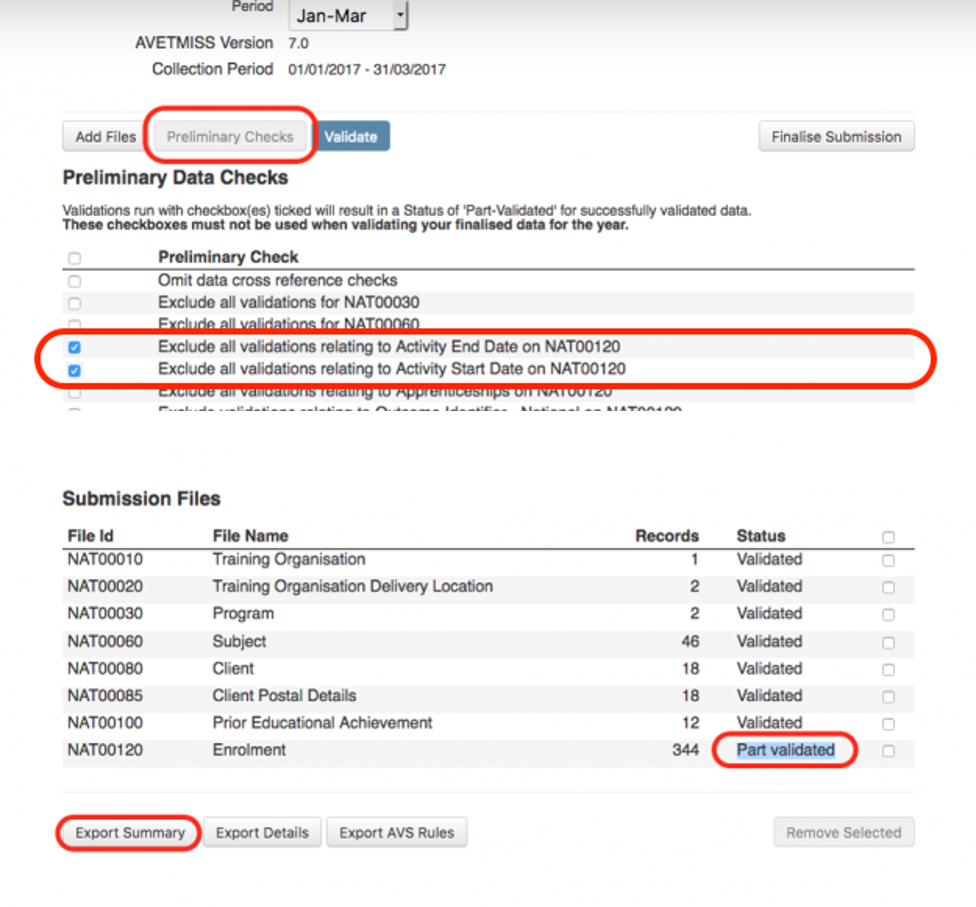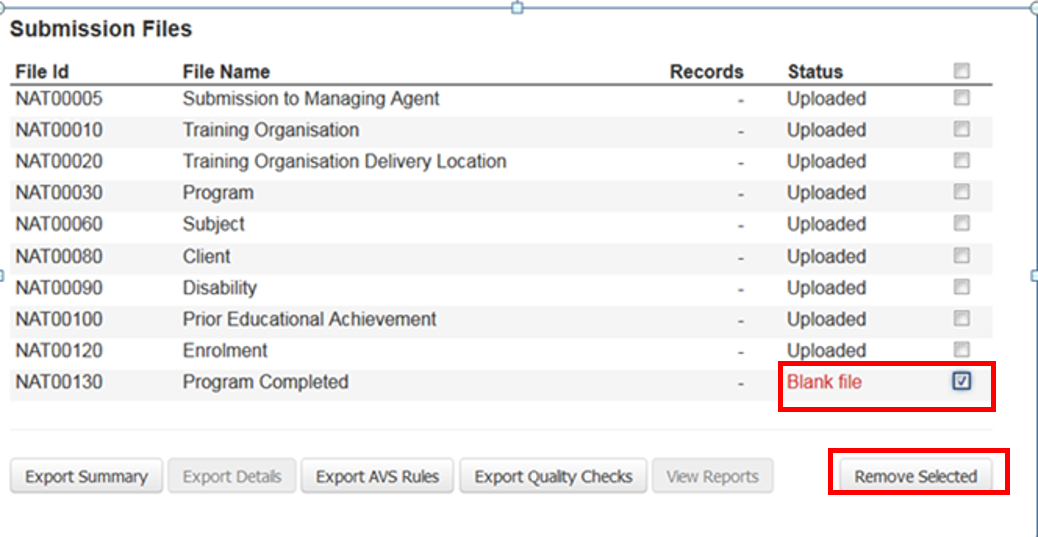The web-based AVETMISS validation software (AVS) is a file validation and data submission system designed for training organisations and agencies to provide data to the National VET Provider Collection, submit USI transcript updates and additions and nil returns
1
Prior to Validation
- Follow the pre-exporting steps for your contract. Eg Smart and Skilled
- Generate the relevant Export
- On the Top Navigation Bar, click Report
- On the Left Navigation Bar click Exports
- Select AVETMISS Export
- Select required National or State
- Select appropriate reporting Year
- Tick the relevant contracts you wish to export
- Enter the email address you wish the export files to be sent to, click Start
- Check your email for the export or click View today’s export. Keep refreshing page until it appears.
2
Submit to AVS
Once you have your export of NAT files from Wisenet you will need to validate these through AVS.
If you have not submitted through AVS previously you will need to Register or Login to your account.
Follow the steps as usual to upload and validate your NAT Files or if you would like more information:
Submit Blank NAT Files
- Select Add Files
- Select Upload Files
- If you are Smart and Skilled select required Preliminary Checks
- Exclude all validations relating to Activity End Date on NAT00120
- Exclude all validations relating to Activity Start Date on NAT00120
- If you are Smart and Skilled select required Preliminary Checks
- Select Validate
- If you have Blank NAT files they are indicated.
- If this is correct (usually for NAT90 or NAT130 Files) tick the boxes and Remove Selected
- Select Validate
- If you Excluded Validations in Preliminary Checks these will show as Part Validated
- If there are errors then see how to solve errors below:
- For End of Year National NCVER Reporting, Select Finalise Submission
- For NSW Smart and Skilled, Click on Export Summary – you will receive an email
- Go back to the Smart and Skilled Export process for next steps to upload to S&S
Submit Nil Return
To submit a Nil Return, please refer to NCVER’s guide on how to do so on AVS.
3
Fix Errors
After your AVS validation there may still be errors. These will need to be fixed.
See the NCVER Validation Error Codes. Use the search function to find your error code.
These can be fixed in two ways:
- Individually. Go into each individual record and amend the field
- Multiple. If there are many records with the same error these can potentially be fixed by performing a bulk update. How to Bulk Update
When errors are fixed you will need to:
- Generate the export again
- Validate through AVS
4
Next Steps
- For End of Year National NCVER Reporting you can now click Finalise Submission
- For NSW Smart and Skilled, Click on Export Summary – you will receive an email
- Go back to the Smart and Skilled Export process for next steps to upload to S&S