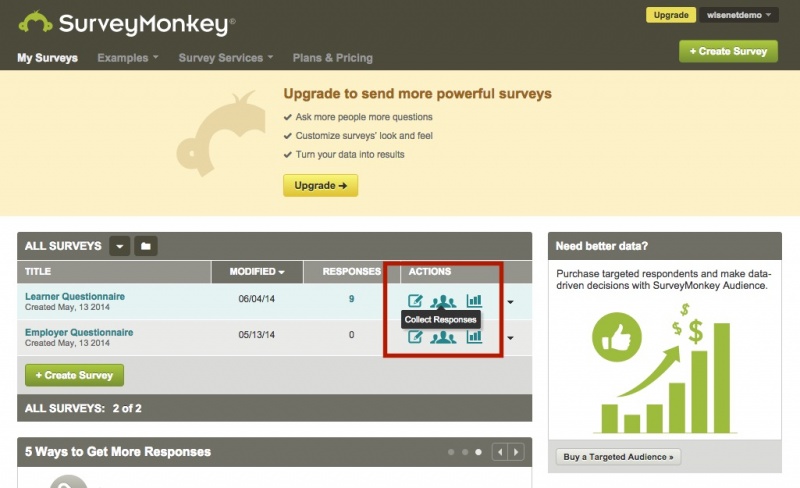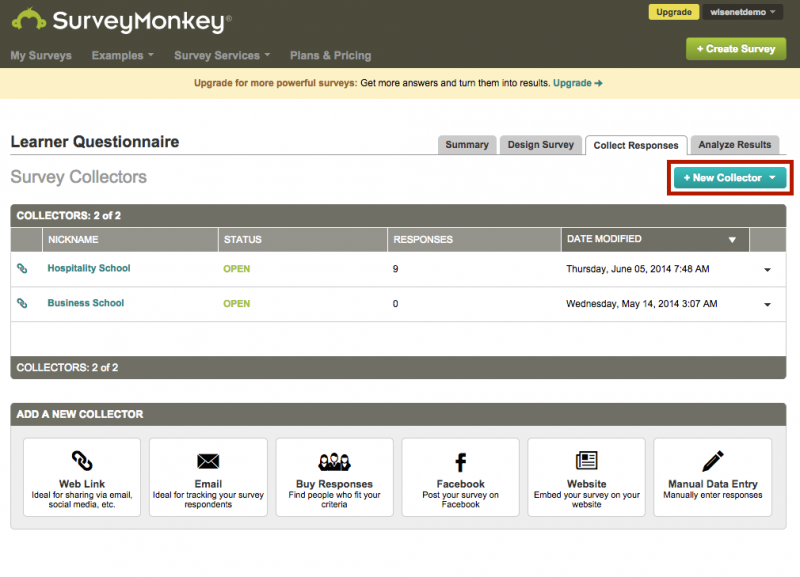Wisenet has added the Employer Satisfaction and Learner Engagement surveys to the Survey tool for you. However, you should ensure that these are the most up-to-date questions and refer back to the guidelines. Should the questionnaires be updated, you will need to update these surveys as required.
1
Add the Learner and Employer Survey Templates to your SurveyMonkey account
- Log in to LRM > Reports
- On the Left Navigation Bar, Click on Surveys
- On the Top Right Corner, Click Add Quality Indicator Surveys
- Click Add Learner Engagement Survey and/or Add Employer Satisfaction Survey
- This step will add the Survey Template to your connected SurveyMonkey account and will create an initial collector. If you want to add more collectors, go to STEP 2 below
- IMPORTANT NOTE: Please ensure to only do this once as it will create duplicate surveys otherwise.
2
Set up Collectors
- Log in to SurveyMonkey
- Choose Collect Responses against the appropriate Learner/Employer Questionnaire survey
- Click on New Collector and set up your collectors. Click here for more information (Images are for illustration purposes only)
- Then, follow the steps on how to send the survey emails from within Wisenet
Click image to enlarge