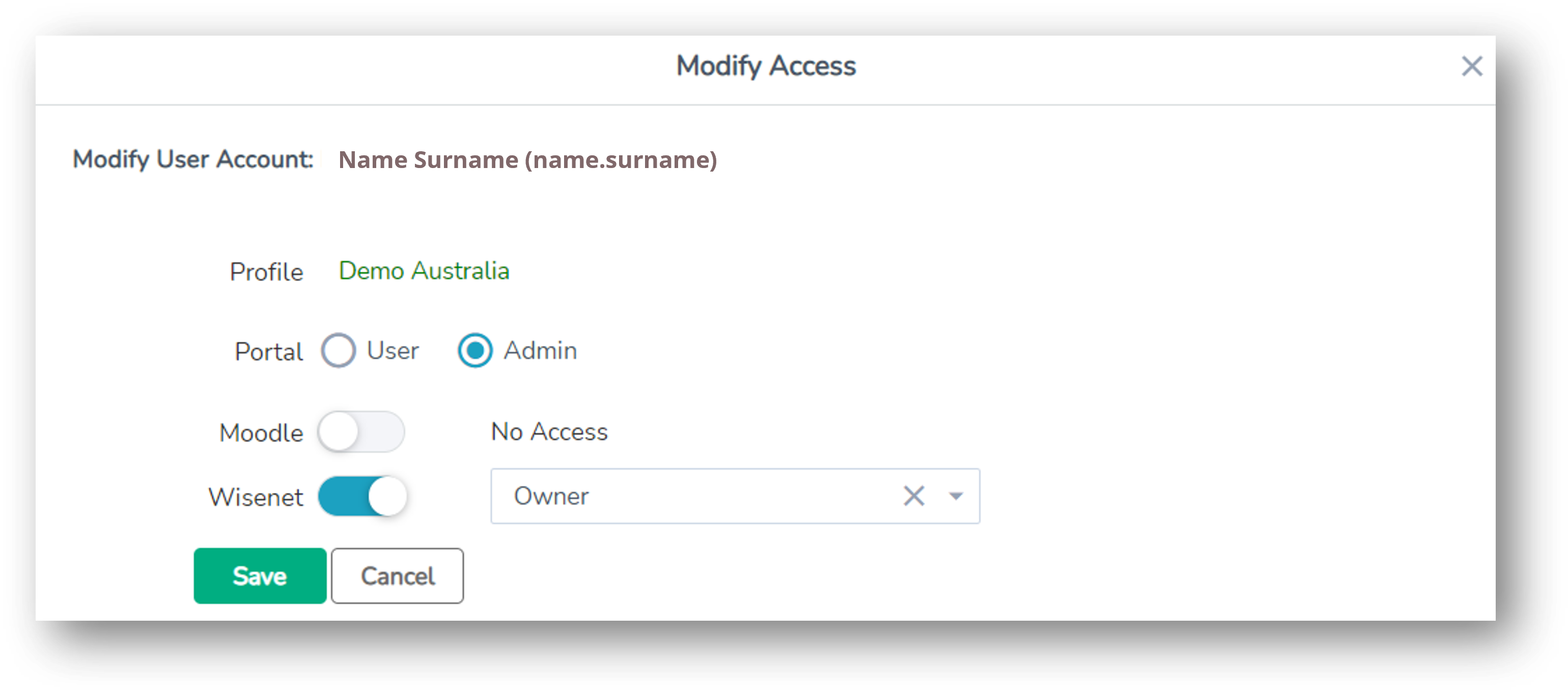As a Portal Administrator you will be able to modify users access if required.
1
Log in to Wisenet’s Portal > Users
2
- The Manage Users Summary page will open – for each profile, this will list the number of:
- Current Users
- By clicking on the number of Current Users, you should be able to see who is currently logged in under the Logged into Wisenet column
- Invitations that have been sent, accepted, expired, declined and cancelled
- Click on the number under each status to view more details if needed
- Current Users
- Identify the User. There are two ways to search to view current users:
- Click on the current user number for the relevant profile, or
- In the Profile drop down, select the relevant profile
- A list of users matching your search will be returned. Click Modify at the far right under Action
- The User’s current access will appear
- To change a User’s access, Select the access you wish to give them.
- Click Save
- Note: Assigning access level Admin against setting Portal will make that user a Portal Administrator. For more information on access levels see User Access Roles