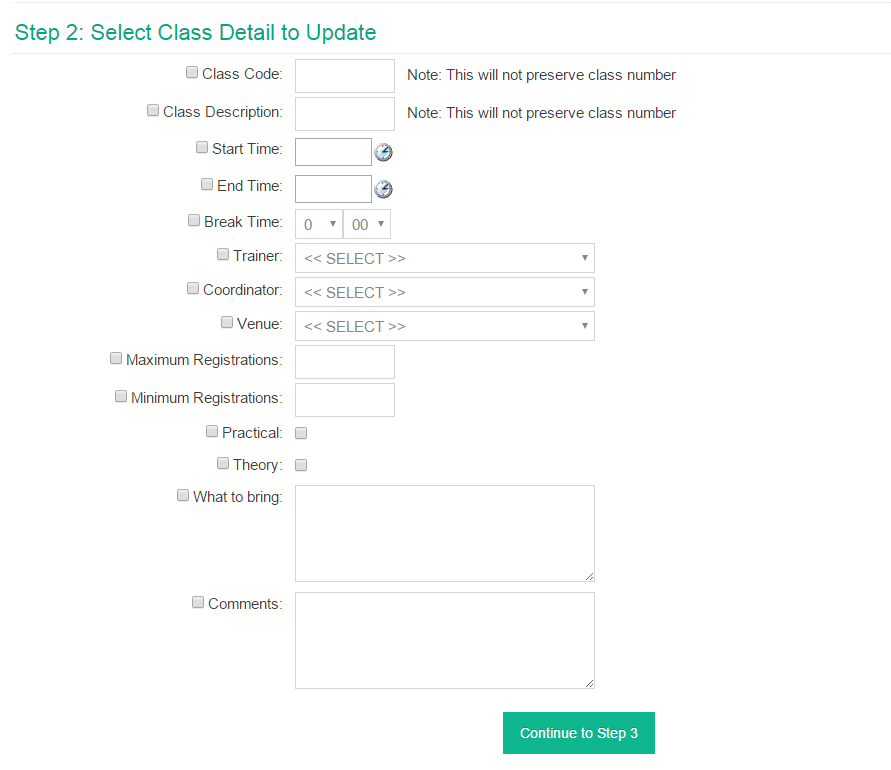You can update details of a class for an individual class or for multiple classes within the one timetable. Or if required, you can delete classes.
1
Required Pre-Steps
2
Edit Class Details
Navigate to LRM > Timetable
Search Class
- In the Class Search field, type in the date of the class and / or part or all of the class code or description, i.e:
- Date only enter date as dd/mm/yyyy, i.e: 21/09/2012
- Class code, i.e: TAEC14338
- Date and code combination, i.e: 21/09/2012 TAE
- Click Search
Edit Class
- A list of classes matching your search will be returned – for the relevant class, click the Class Code
- The class details will now open
- Click Action and Select Edit
- Modify the details that you wish to update and click Save
Search Timetable
- In the Timetable Search field, enter part or all of the Timetable code and / or description
- A list of Timetables matching your search criteria will appear
- Click the Timetable code for the Timetable that you wish to open
- The Timetable details page will open
Select Classes
- On the Left Navigation Bar, click Update class details
- The Select Classes page will now open, enter your filter criteria and click Filter:
- Dates that you wish to filter classes from and to (by default the from filter will be set to today’s date) by overtyping the dates if applicable
- If applicable, enter a Class Prefix Code or Name (you can also enter the full Class Code or name if you are just wanting select one class)
- The list of classes meeting your filter specifications will appear: Tick the classes that you wish to update
- Click Continue to Step 2
Edit Details
- Tick the fields that you wish to update and enter the data that you want them to be updated to
- Click Continue to Step 3
- You will now be ask to check the details that you wish to update and confirm the classes that you selected – once you have done this, click Perform Update
- You will receive a confirmation message to confirm that this has been done
3
Delete Classes
- Open the relevant Timetable
- Search and Open the relevant class
- Click Action and Select Delete
- You will receive a confirmation about the successful deletion of the class
- Click Continue