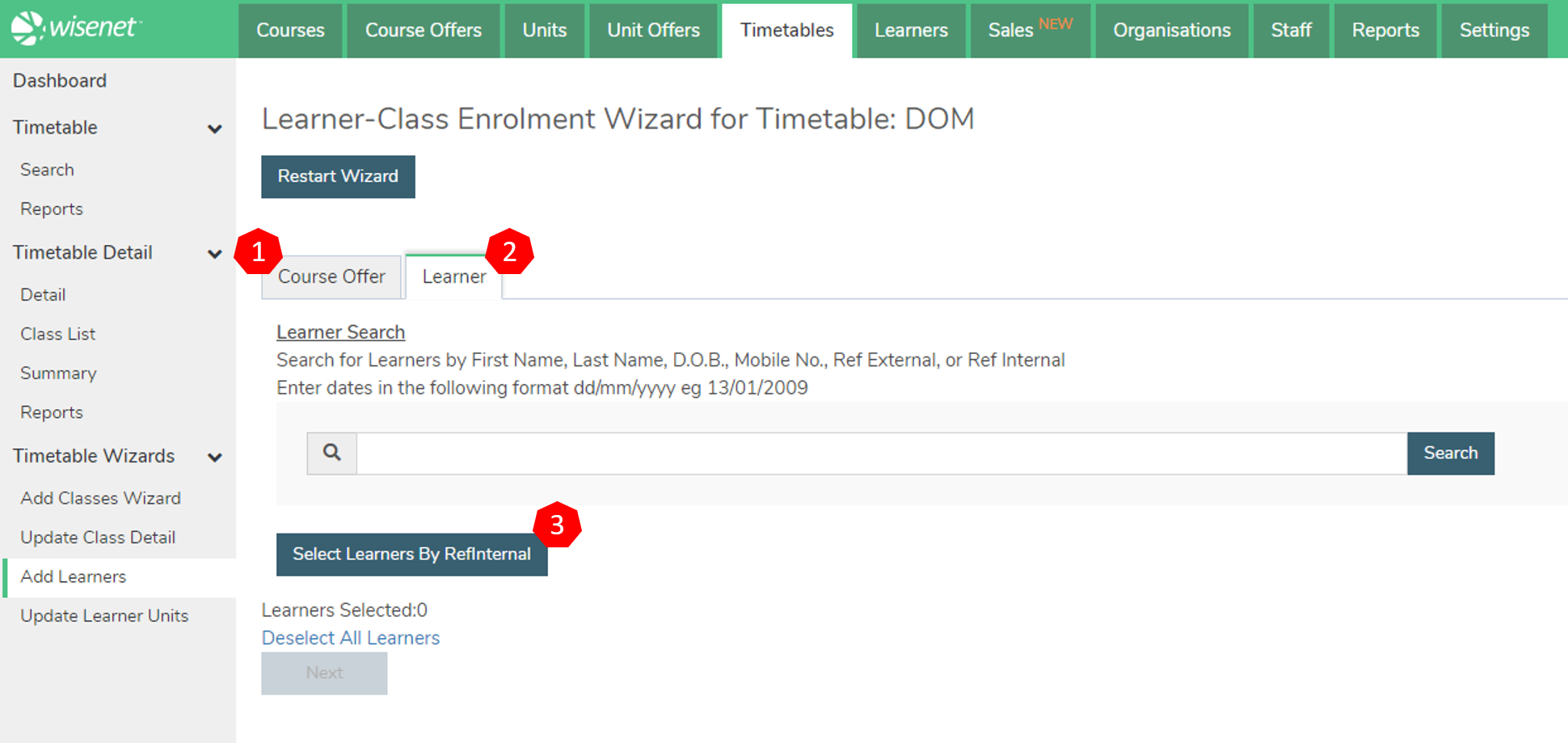To add Learners to Classes, you need to use the Add Learners Wizard which allows you to add:
- A single Learner to a single class or multiple classes
- Multiple Learners to a single class or multiple classes
1
Required Pre-Steps
2
Select the Learners you wish to register into classes
- Navigate to LRM > Timetables
- Open the relevant Timetable
- On the Left Navigation Bar click Add Learners
- You have 3 methods to select the Learners you wish to register into the classes
- Click the Course Offer Tab
- Type the relevant Course Offer Code or Description or Offer Start/End Date
- Click Search
- A list of Course Offers matching your search will appear
- Click the relevant Course Offer Code
- The Learners enrolled in the Course Offer will be listed – click the checkbox to the left of a Learner’s name to select or de-select them
- Click Next
- Click the Learner Tab
- Enter search details of the Learner
- Tick to Select the relevant Learner(s)
- Click Next
Confirm Learners
- Confirm each Learner by ticking the checkbox to the left of their name
- Click Next
- You will be notified of any clashes
- Click the Learner Tab
- Click Select Learners By RefInternal
- In the pop-up box, enter the RefInternal number for each Learner in your group and separate them by a comma
- Click Submit
3
Find the Class
- The Select Classes page will now open
- Enter your filter criteria
- Dates that you wish to filter classes from and to (by default the from filter will be set to today’s date) by over-typing the dates if applicable
- If applicable, enter a Class Code/Description (you can also enter the full Class Code or name if you are just wanting select one class)
- Click Filter
4
Select the Class
- The list of classes meeting your filter specifications will appear
- Tick the classes that you wish to enrol the Learners into
- Under the class list, on the right hand side, select the applicable Class Enrolment Status – in most cases you will select ‘Enrolled’ See Class Enrolment Status
- Click Finish
You will be presented with a summary screen confirming the class enrolments.
Click Restart Wizard if you wish to enrol another group of Learners