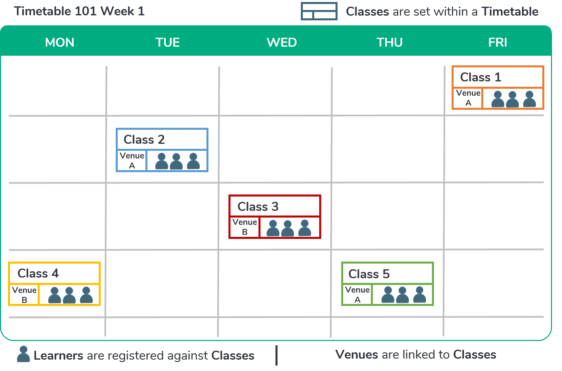Introducing Timetables
The Wisenet Timetable function is a scheduling tool that allows you to:
- Record, track and monitor attendance
- Schedule classes
- Book training venues and teachers
- Register Learners into scheduled classes
- Produce class rolls
- Automatically calculate a student’s attendance %
- Generate reports for Courses or Learners that have minimum attendance requirements (eg. International Learners, licensing courses)
Timetable = A collection of classes for a set time period.
Classes = Scheduled periods of time where a curriculum is being delivered. For example, Beginner General English classes are every Monday from 2:00 – 4:00 PM. These classes are scheduled weekly, starting from 5 January to 30 June.
Set Up
Venue/Classroom Custom Dropdowns
Venues / Classrooms are customisable Dropdowns that can be used to:
- Display the delivery locations of classes in the Learner App and in other documents
- Schedule classrooms for delivery so venue clashes can be highlighted
Please follow the instructions below to set up Venues/Classrooms.
Add Staff
We recommend adding Staff members into your database first in order to make them available for selection when creating your Timetables & Classes.
Add a Timetable
A Timetable can be viewed as an overall grouping of classes. You may have a timetable for Leadership in the Workplace but this is taught on several days at different times.
Add Classes to Timetables
Classes in Wisenet are the scheduled time a certain Unit or subject may be delivered. It works in a similar way to scheduling recurring meetings in Outlook. This means that you can schedule classes with the same recurrent values in one step (eg. classes that run every Monday, Tuesday and Wednesday from 9am to 5pm).
How to Add Classes to Timetables
Class details can be updated individually or in bulk. Classes can also be deleted as long as there are no Learners enrolled in the class.
Add Learners to Classes
Before enrolling Learners into classes, please ensure that a Learner Profile has already been created on Wisenet. If you have not done so, please see How to Add a Learner into Wisenet.
Once they are in Wisenet, you can add them into classes individually, or in bulk according to the course offers they are in. Please see How to Add Learners into Classes for instructions on how to do so.
You can also delete learners from classes if needed.
View and Manage Timetables and Classes
Once timetables and classes are set up there are a number of options for viewing the Timetable and Classes. You can do so by generating Class Rolls, and viewing Calendars in Learner App and Trainer Portal.
How to View Timetables and Classes
To further manage your timetables and classes, Wisenet will indicate a clash when there are any overlaps between a learner’s schedule, a venue, or a trainer. You may wish to Manage Timetable Clashes, or leave them as is. Ignoring a clash will not stop you from creating more timetables and classes and enrolling learners into them.
Introducing Attendance
Monitoring attendance is critical for CRICOS but also, is a good indication of class participation rates. Attendance Calculations in Wisenet are based on the minutes that a Learner has attended and only the Status of Attended and Absent are included in the calculations.
Learn more about how Attendance is Calculated in Wisenet with the examples and scenarios provided in the resource linked.
Mark and Monitor Attendance
Attendance should be recorded in a timely manner to ensure the records reflect the actual time a Learner is in class. This helps to indicate which Learners have attended, and the specific times they were in class. You can record attendance individually, or in bulk by following the instruction guide below. However, please note, Attendance cannot be bulk updated for a Learner across multiple Classes.
How to Mark or Edit Attendance
To monitor Attendance, there are several different types of reports that can be generated to track attendance by individual Learners or by class. Please refer to Attendance Reports and Rolls for the full list of available reports.
If you are required to produce Warning Letters related to Attendance, Course Progress, and Fee Payment monitoring, you can do so easily by Generating Warning Letters. These Warning letters can be sent to individual or multiple Learners.