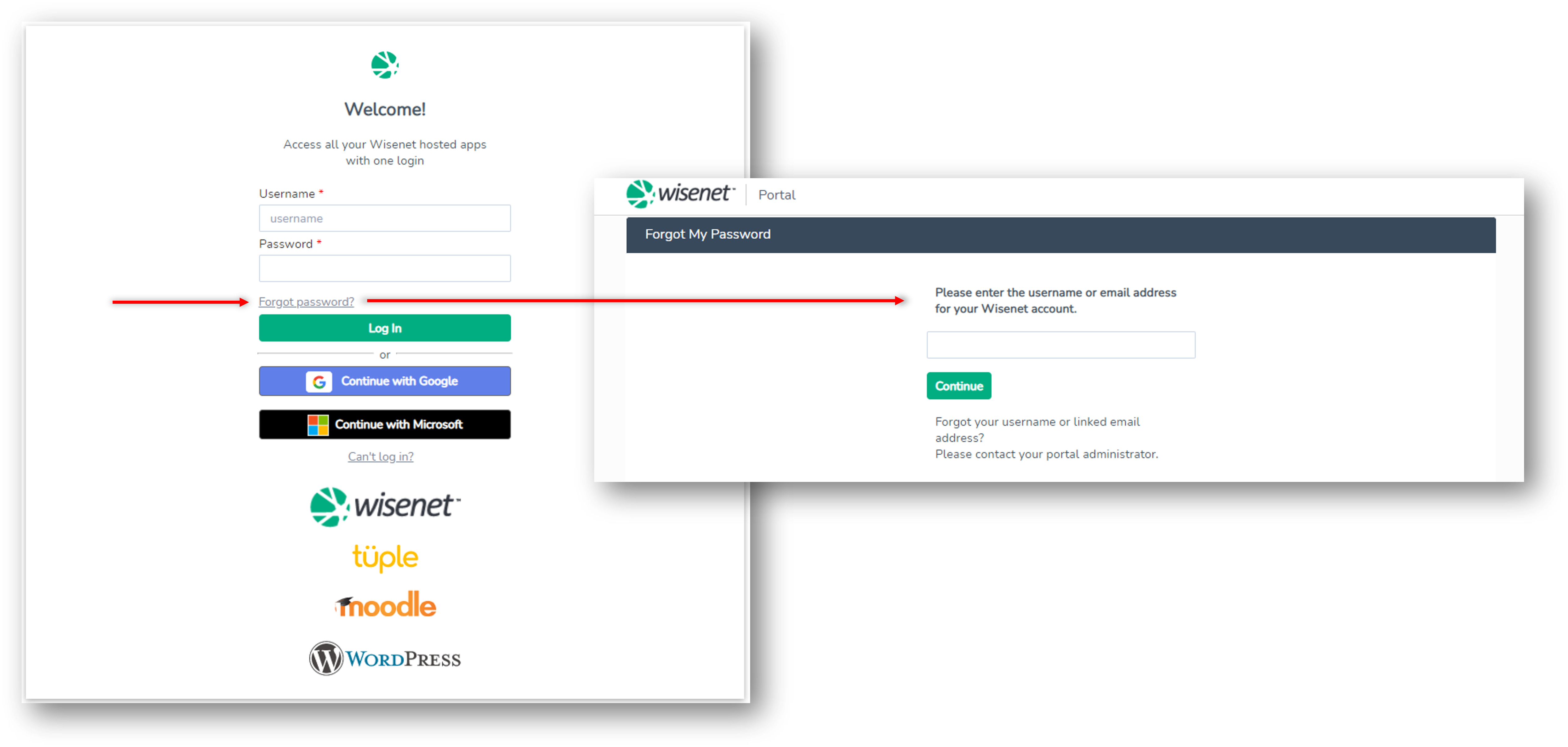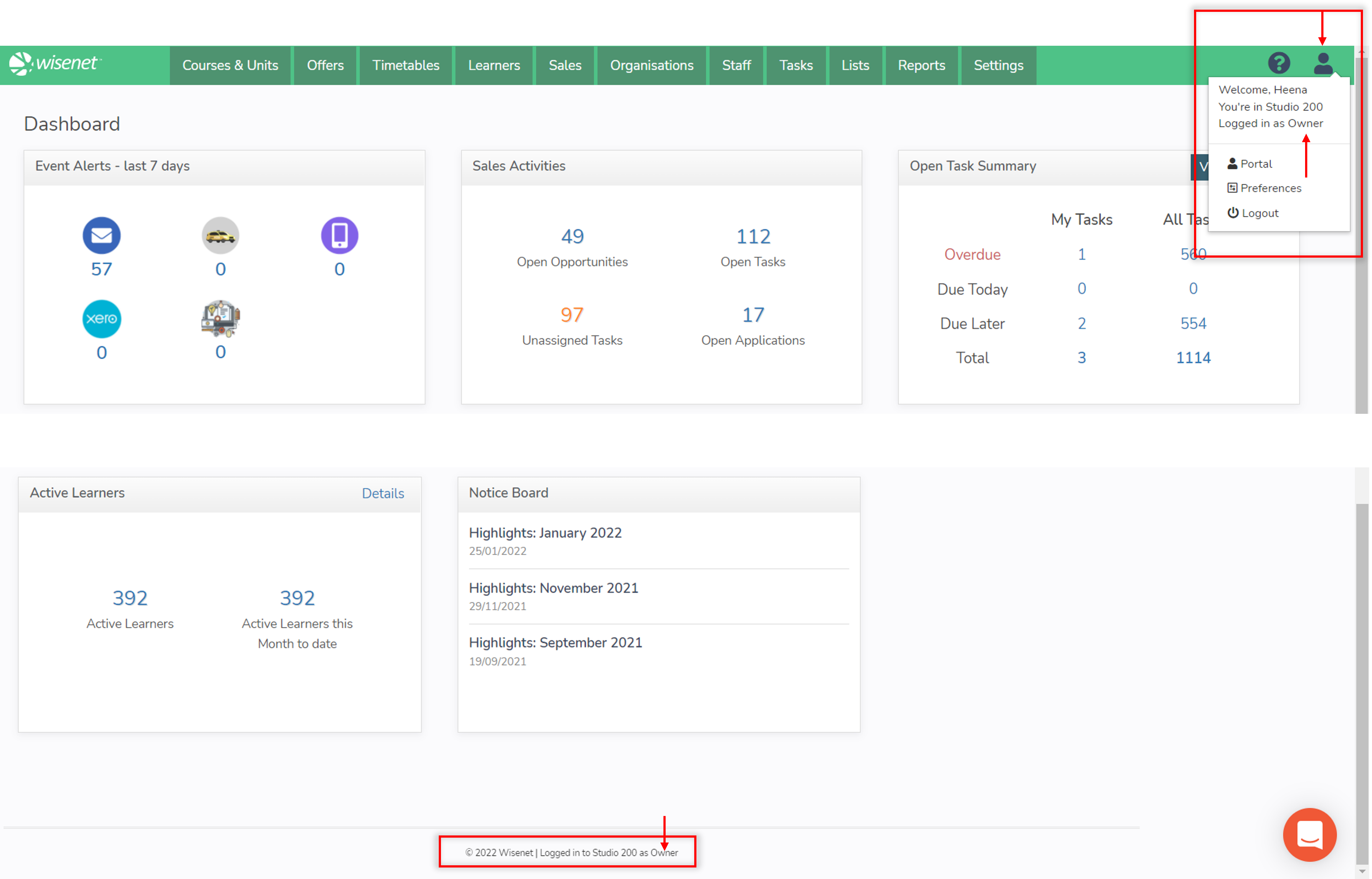Welcome to the FAQ page. Here we will try to answer your most common questions about this feature. If you cannot find your question from the list provided, please leave a comment at the bottom of the page in the ‘Comment’ section with your relevant question and we will update the list if applicable.
Contents
- 1 I’m a new user – how do I get started?
- 2 Forgot your password?
- 3 I’m an existing user but my LRM Access Role has changed.
- 4 License Expiry
- 5 What is the process for User Authentication in Wisenet?
- 6 I want to invite someone who doesn’t have a mobile number
- 7 A User has changed their mobile number and now can’t receive their 6 digit pin to login.
- 8 I have sent a New User invitation but they haven’t received an email.
I’m a new user – how do I get started?
The Portal is the central login area for all Wisenet users. This is where you will see and access Wisenet hosted Applications.
- Accept the Wisenet Invitation emailed to you. Create and Finalise your account (if you haven’t done so)
- If you need help with the invitation, see instructions on How to Accept the Wisenet LRM Inviation
- Log into your account – You can use any web browser to access Wisenet’s Portal. Save and bookmark the login url: https://apps.wisenet.co/login.aspx
- Click on the relevant Application in your profile to get started
Don’t forget you can use our Learn Resources to help you on your Wisenet User Journey!
Forgot your password?
Where Social Login is enforced and you are having trouble accessing the Portal with your social login, please contact your Portal Administrator.
If you do not use Social Login and you have forgotten your password, click on the ‘Forgot Password’ link in the Login Page.
Follow the prompts.
You will need to have access to your email and mobile.
Forgot your email or can’t find it in your inbox? Changed your mobile phone number? Contact your Portal Administrator.
Note: Password restrictions are found here: Wisenet Security Hub
I’m an existing user but my LRM Access Role has changed.
Your Portal Administrator decides what access role best suits your job responsibilities within your organisation.
If you are unsure about what your user role is, either click on the profile icon on the top right corner of the LRM page and it will show what you are logged in as. Or, see your user role in the Footer section of the LRM page.
Each user access role is well defined in our Learn resources. Click here to see an overview of access levels or to compare access levels between roles and features.
License Expiry
In the event of your license lapsing or expiring due to non-payment, access to Wisenet will be suspended. In this case your Wisenet Portal settings may be lost and require resetting when your account is settled and access restored
We will store your data as usual. We will not delete your data except by arrangement, in accordance with our policies, or where your organisation’s contract with Wisenet has been terminated and completed.
What is the process for User Authentication in Wisenet?
A person (or persons) at each organisation with a Wisenet Portal security level of “Portal Administrator” is responsible for the initial creation of each user account and then sending each user an invitation email which they must accept via a 2-factor authentication process in order to access any applications. The Portal Administrator also determines the level of access a user will have within the application.
The two authentication factors for loging in with a Username/Password are:
- the user’s email address and
- mobile telephone number
During the authentication process, the new user must confirm their email address and mobile telephone number to ensure it matches the information set by the Portal Administrator. A one-time security code is sent via SMS to the user’s mobile telephone number which must be input during the authentication process. Should any of these pieces of information be incorrect or not available, access will not be granted.
For Authentication Factors for Enforced Domains, please read the article on How to Enable 2FA/MFA using Enforced Domains.
I want to invite someone who doesn’t have a mobile number
You will still need to specify a mobile number of someone that the user can easily contact. When they are going through the invitation process they just need to be on the phone with the owner of that mobile phone to get the code that will come through on that other mobile number. You’ll probably want to tell the invitee about all this in advance of sending the invitation.
A User has changed their mobile number and now can’t receive their 6 digit pin to login.
Mobile phone numbers and emails cannot be modified by the Portal Administrator and can only be edited by the User or by Wisenet.
- Portal Administrator will need to log a support ticket with Wisenet and provide details of the User include Username, email and new mobile number.
I have sent a New User invitation but they haven’t received an email.
Please check the junk mail and if your organisation has any firewalls that may prevent the email from going through. Try again. If this still does not work send the invite to another email address and the User can change their email address once they have logged in.