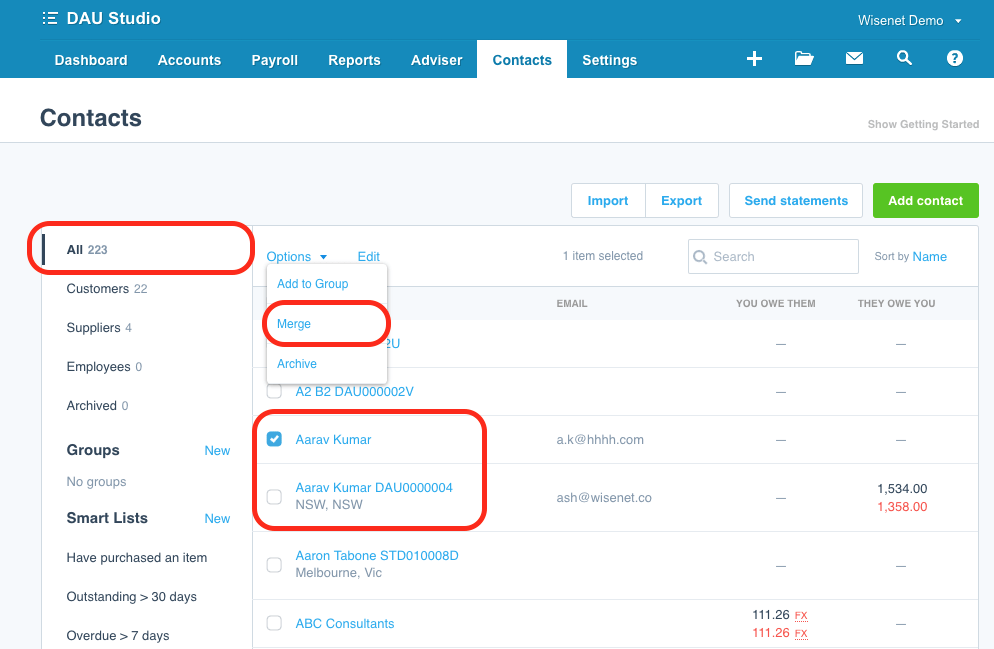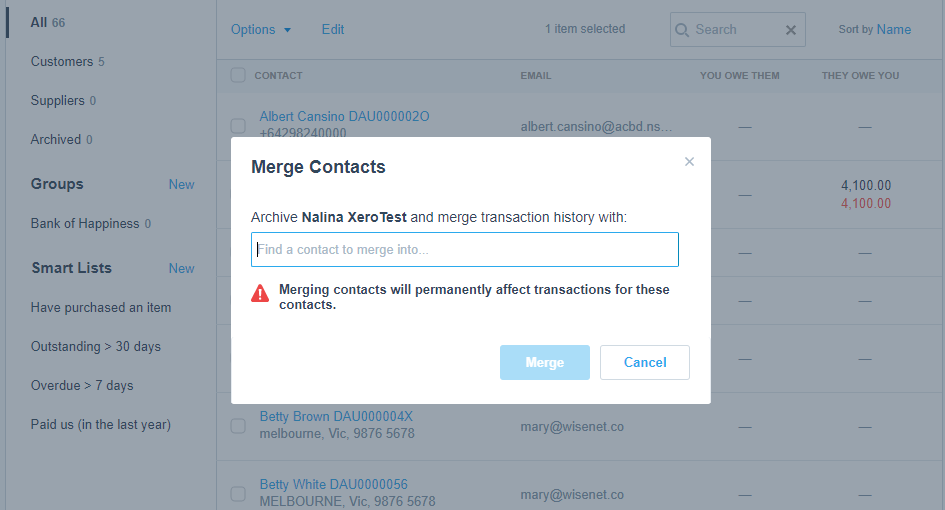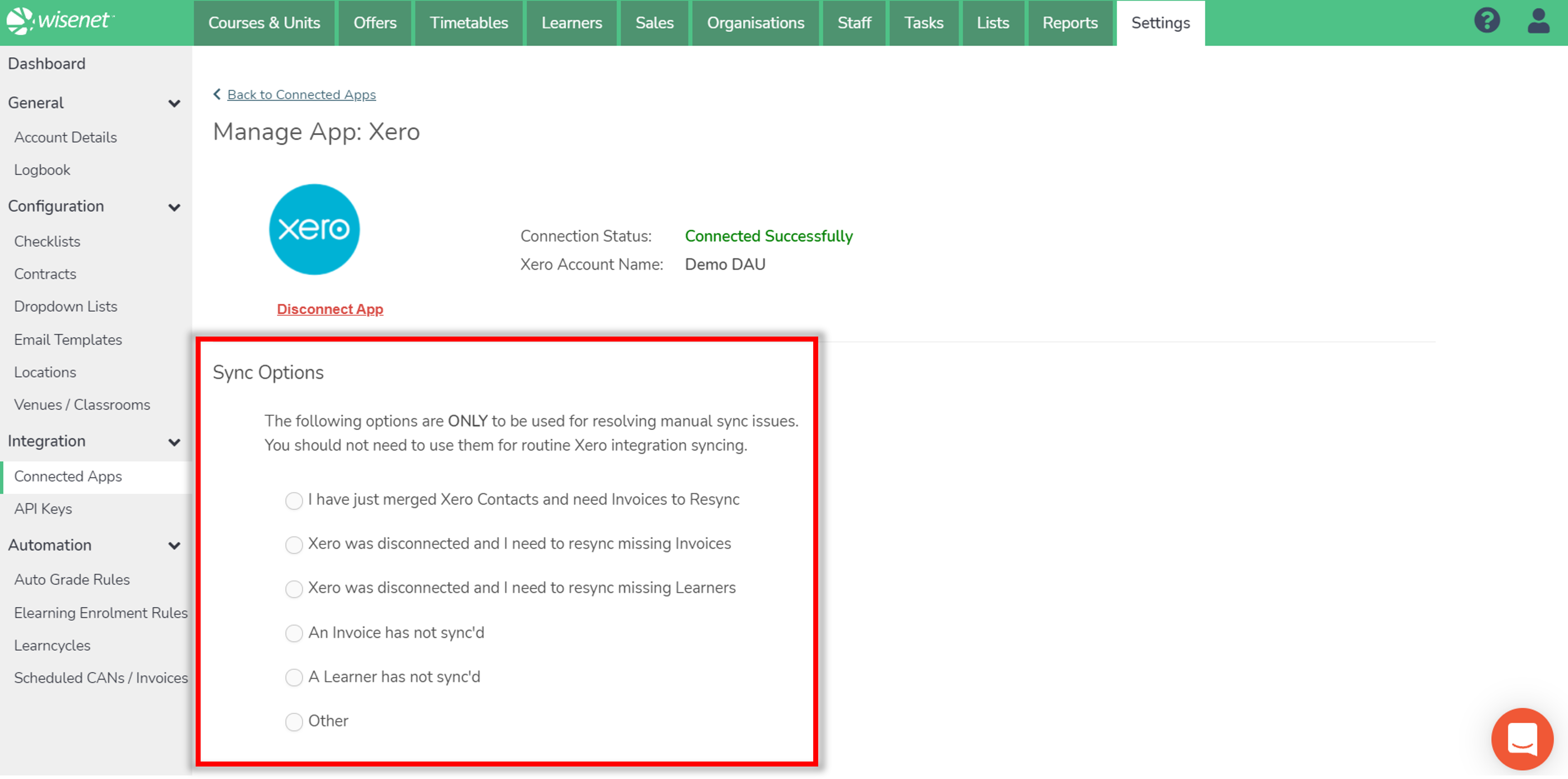After you have set up your Xero account with Wisenet, you may need to sync existing records. The article outlines the required steps to:
- Sync Wisenet Learner records to Xero Contacts
- This will create a new duplicate record if the Learner already existed in Xero
- Merge the duplicate Keeping the Wisenet generated Contact
- Once all the merging is completed the Xero Invoices can be Resync’d which will add them to Wisenet
1
Ensure Wisenet Learners are in Xero Contacts
This step involves syncing the required Learner records from Wisenet to Xero. You can identify a Xero Contact that has been generated by Wisenet by finding the Learner RefInternal number against the Learner. If you do not see this number then it is the old Xero Contact record.
This process will create a new duplicate Xero Contact record if the Learner already existed in Xero. This is required so that you can then merge contacts and keep the Wisenet generated Xero Contact.
There are a number of ways to Sync a Learner to Wisenet.
2
Set the correct Wisenet generated Xero Contact
Once the Wisenet generated Xero Contacts are created you can then use the Xero Merge Contact process which will move the Invoice and other Financial details to the correct Xero Contact record.
- Navigate to Xero and go to your Contact list
- On the Left Menu, Choose All
- Make sure the list is ordered alphabetically
- Look in the list and go from page to page and see where there are duplicate contacts due to one having the Wisenet Student Number in it
- Tick the checkbox against the non-Wisenet contact, then choose Action and select Merge
- A popup will show to choose the record to merge this record into (as per screenshots below). Search for the required Wisenet contact
- You should now have one record remaining that is the Wisenet contact.
3
Resync Invoices and/or Learner to Wisenet
Xero has a requirement that field ‘Contact Name’ must be unique. Therefore to prevent integration issues, in Wisenet this is derived from the following fields:
- First Name
- Last Name
- RefInternal
Example of a Contact Name in Xero: Felicity Jones DAU0000072
NOTE: The only impact this may have is that the ‘ContactName’ is generally the default field used on Xero Invoices. Therefore to avoid having the ‘RefInternal’ field on the invoice you need to create (or modify) a custom invoice template to use the fields ‘ContactFirstName’ ‘ContactLastName’ instead of ‘ContactName’.
- Go to Settings > Integration > Connected Apps
- Select Manage
- Please choose the correct option to resync to Wisenet
- Complete relevant date range.
- Note: If this is the first time you are syncing invoices or connecting Wisenet to Xero please choose a date range 1 year prior to your Xero account.
Here is a snapshot of the fields in Xero and what fields are populated from Wisenet.