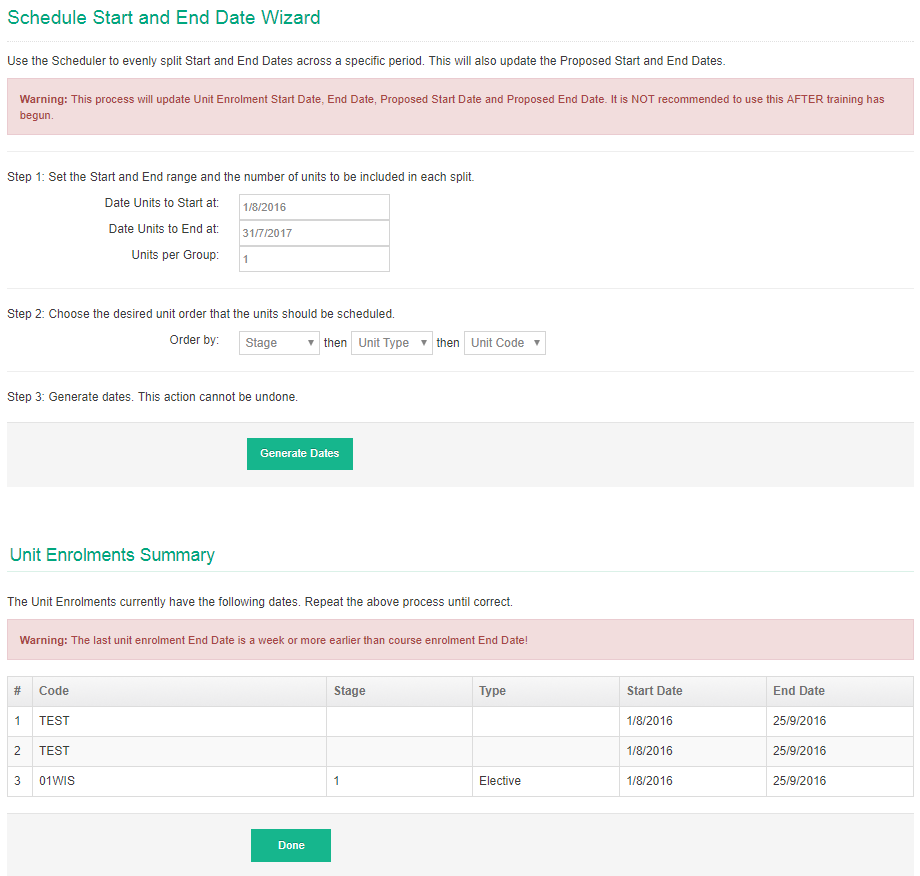The Bulk Schedule feature allows you to select Unit Enrolments and schedule Start and End Dates which can be evenly split across a specific period.
1
Navigate to LRM > Learners
3
- Open the relevant Learner Profile
- In the Enrolment section click on Action and select View Unit Enrolments
- Tick which Units you wish to change the Start and End Date for
- Under the list of Units, In the Action Dropdown, Select Schedule
- Enter in Date details. The total date range for Units selected.
- Enter Units per group. This will group the number of Units to have the same Start and End date.
- Order by:
- Stage. This will have to previously been indicated at the Unit Offer.
- Unit Type: Core or Elective
- Unit Code: Lowest to highest
- Generate Dates
- The dates for each Unit will be evenly spread across the Start and End dates. Any Unit Grouping will have the same dates.
- To confirm select Done