What options are there for restoring and recovering data?
Data Restore Updates: Partial and Full
What are the risks associated with restoring and recovering data?
What does it mean to restore a backup?
Who is liable for loss of data?
If there is a problem with the restore from backup, what happens?
Welcome to the Data Backup and Restore page. Here we will try to answer your most common questions about the Backup and Restore process. If you cannot find your question from the list provided, please leave a comment at the bottom of the page in the ‘Comment’ section with your relevant question and we will update the list if applicable.
Backup Process
Data Retention Policy
The purpose of creating backups is to enable you to recover from any form of data loss. The data hosting information is disclosed on our public website: Wisenet Legal Information
Process History Data Policy
Export files and printable versions of credentials are usually not required after immediate use. Wisenet therefore has a task that runs on the 1st of every month to clear:
- Export files older than a year
- Clear items in “log history” in the Credential Wizard older than a week
How does Wisenet back up my data?
Wisenet takes multiple data backups everyday to ensure that your data is adequately stored and replicated. This is across a minimum of two separate data centres at any one time. Your data is safe with us and you have continual access to it through the Wisenet applications. We also provide a range of services to allow you to obtain data from previous periods.
Recovery Point Objective (RPO) refers to the point in time in the past to which you will recover. Wisenet carries out constant backups of your data such that we can restore to any point in time during the business day from 3 hours ago to 2 weeks ago. Beyond the 2 week point we can still restore, but backups are less frequent. The RPO is set by Wisenet’s standard hosting agreement and Customers can purchase an alternate SLA as required.
Recovery Time Objective (RTO) refers to the point in time in the future at which you will be up and running again. This time depends on the nature of the event. If it is an issue specific to an individual customers database, it will be quicker to restore (hours) compared to a catastrophic event effecting the entire hosting environment (days). The RTO is set by Wisenet’s standard hosting agreement and Customers can purchase an alternate SLA as required.
Can I obtain a Backup of my Data?
While Wisenet has a comprehensive backup strategy, some customers prefer to obtain periodic data backups. This is achieved through us providing a Data Snapshot.
This process provides you with your database records and files and outputs them into a consistent format. See each tab below for how to work with the Data Snapshot.
Data snapshots are often extremely large and hence are zipped to compress the file size. The data is zipped into 4gb files with a link created per file. You will need to download ALL links before attempting to unzip all parts together.
Please use a zipping application to extract data from the files obtained from the links:
- Windows – 7-zip
How to Extract Files Windows
- Right-Click on the FIRST zip file
- If there was just one file then unzip this
- If there were multiple files eg zip.001, zip.002 then ensure all files are downloaded then select and unzip zip.001. The application should then find all of the zip file parts and extract.
- Select one of the extract options – These options let you specify the destination for the extracted files
- To extract to the working folder select Extract Here
- Note:
- Selecting Extract Files lets you specify a different destination folder
- Selecting Extract to “Work\” will create a folder called “Work” in the current folder and extract the files to this new folder
- Selecting Open Archive will let you see the contents of the archive file without extracting the files
- Note:
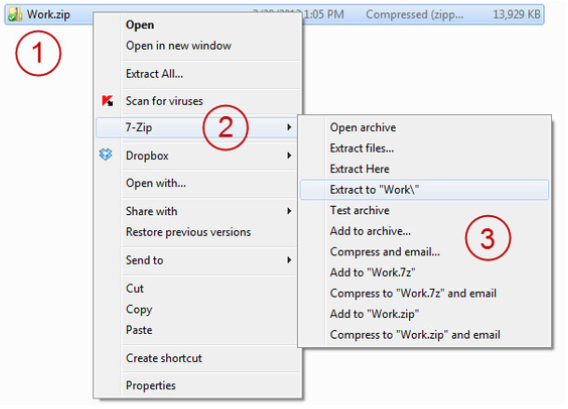
How to Extract Files Mac
EITHER: Double click the zipped file
- Double-click on the zipped file to unzip any zipped file on your Mac
- This will prompt the Archive Utility tool to unzip the files in the same folder the zipped file is in
- Click appropriate icons to access the extracted files
OR: Right-click the zipped file and open it with Archive Utility
- Alternatively, you can right-click on the zipped folder
- Select Open to unzip your file if Archive Utility is set as your default
- If it’s not, right-click and click Open With, and choose Archive Utility
- Click appropriate icons to access the extracted files
The data is provided as a set of .TXT files.
- Each file represents different entities in Wisenet
- Each file contains a single row per record in the entity
- Each row consists of fields separated by the tilde character “~”
- IDs are provided to allow joining of entities
- Fields that reference dropdown values sometimes require linking to the appropriate dropdown file by ID
The process for importing this data into a database depends on the target product:
- Typically it is recommended to insert it into a database. Here is an example link on how to import a CSV file into a Microsoft Access database
- To see the files in excel as separate columns you can
- Open the file in excel
- Select the first column
- Go to the “data” tab and select “text to columns”
- Select delimited and hit next
- Then select other and enter ~ as the delimiter
- You should see the columns separate
- Hit finish
- See further instructions
How to find client credentials PDF filename
Step 1:
- Open vw_wiseNET_ClientOfferReg_Detail.txt
- Search: ~{firstName}~{lastName}~ [Should be after the second ‘~’]
- Grab the first set of numbers before the first ‘~’ (ClientOfferRegID)
Step 2:
- Open vw_wiseNET_ClientCredential_Detail.txt
- Search: ~{ClientOfferRegID}~ [Should be after the second ‘~’]
- Grab the first set of numbers before the first ‘~’ (ClientCredentialID)
Step 3:
- Open vw_wiseNET_Document_Detail.txt
- Search: ~{ClientCredentialID}~ [Should be after the second ‘~’]
- Follow the row across to until after the fourth ‘~’ and the pdf file name will be present.
The Uploads folder contains all document files that were uploaded by the customer into Wisenet. You will find the corresponding database record in the data file vw_wiseNET_Document_Detail.
The Message_Detail file stores all of the logbook record data. This has the relationship to records using the RecordId and ObjectId (see Extra Notes).
The Document_Detail file is used to reference the actual upload file and links to the Message_Detail file via the MessageDocument_Detail file.
This is because a message record (eg. a logbook entry) can have more than 1 file attached.
Student Photos are stored as binary text in the data file vw_wiseNET_Image_Detail
Country field
- This field is designed differently for AU and NZ/SG customers. NZ/SG customers need to use the CountryID and link to the file vw_wiseNET_NZCountry_Detail
Export Files
- Export files only provide data for a specific export period and are not useful for data backups as they do not include the entire set of details.
RecordIds and ObjectIDs
- ObjectIDs are used is shared tables to reference the related object
- 01 – Client/Learner
- 02 – Course
- 03 – Unit
- 04 – Course Offer
- 05 – Unit Offer
- 06 – Course Enrolment
- 07 – Unit Enrolment
- 08 – Staff
- 09 – Workplace
- 13 – Organisation/Settings
- RecordIDs are used is shared to reference the matching RecordId eg LearnerId
How to request a backup / data snapshot?
In the event that you require a data backup, please log a support request advising of your requirements . We will confirm details and provide an invoice where applicable as this work is usually billable.
What happens with my data if I no longer require Wisenet’s services?
In the event that a customer no longer requires Wisenet services, we provide you with your data through an easy and transparent decommissioning process giving you access to all of your data. This is completed using the Data Snapshot process.
Restore Process
What options are there for restoring and recovering data?
In the case of incorrect data entry or the removal of required data we are able to restore selected data from a previous period. This requires consulting with us to advise which data requires to be restored. We will then update your current live database to have the required data. This will likely involve consulting costs. The options are:
- full restore, provide reports of previous values of data
- partial restore, over-write your live database (risky, only if necessary)
- full restore, over-write your live database (absolute last resort)
Data Restore Updates: Partial and Full
Restores can be in full or partial depending on the severity of the issue that need resolving. Where possible a partial restore will be carried out to minimise loss of data.
What are the risks associated with restoring and recovering data?
Making changes behind the scenes is inherently riskier than making changes via your normal user interface. In particular, with restoring data there is a risk of loss of data, because records can easily be deleted in bulk.
Restores can be in full or partial depending on the severity of the issue that need resolving. Where possible a partial restore will be carried out to minimise loss of data.
What does it mean to restore a backup?
When we restore a backup for you, it will delete all changes that have been made since that backup point. Any new entries or changes since the backup point, whether mistakes or not, will be completely undone and deleted, as though they never existed. If you want any of that data to be in your database you will need to enter it again from scratch.
Exact time restore
We can carry out a restore at any point from 3 hours ago to two weeks ago (business hours)
Example:
9:00 a.m. New learner records created
9:30 a.m. Learner enrolments updated
9:35 a.m. Credentials created
1:00 p.m. New learner records entered
1:02 p.m. Learner enrolment created
1:55 p.m. Staff member deletes something by accident
2:30 p.m. Request to Wisenet to restore from backup (see restore from backup process). Agreed to restore to 12 midday backup point.
Now imagine that you and we have agreed to perform a restore as at 12 noon. When the example data restore is carried out, you will still see the changes that were made in the morning (shown in blue), but the changes made since 12 midday (shown in red) will be completely undone and deleted, as though they never existed. Data entered after midday will need to be re-entered by you.
Who is liable for loss of data?
You are liable for any loss resulting from a partial or full data restore that we have carried out with your written confirmation. We will send you details of what you need to check and confirm before carrying out restore work. You release Wisenet from any claims resulting from such an update.
If there is a problem with the restore from backup, what happens?
We will lock your database to prevent updates and contact you immediately to seek instructions.
How do I request to Restore Data?
In the event that you require your database to be restored, please log a support request advising:
- What issue has occurred and when
- What you are proposing to restore based on the information above
We will confirm details and provide an invoice where applicable as this work is usually billable.
Can obtain an Audit Database for a specific Restore Point?
If you require a copy of your data at a selected period in time for auditing or other purposes, we have two options. Both of these will likely require consulting costs.
- Your restore point data as text files – This is the cheapest option and gives you all of your data in fixed width text files with no relationships between the data. This allows you to obtain all of your data but will require you to work with it to obtain the data sets and queries that you require.
- Your restore point data in Wisenet – This allows you to see all of your restored data in another instance of Wisenet which also allows you to log into another Wisenet database and see the data within the Application. You can also send invitations to auditors and other users to access this data.
